Supported models and features
Video tutorial
Phone must be connected via testpoint and visible in device manager in Ports section:
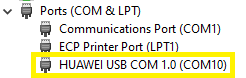
How to put phone in testpoint mode see HERE
IMPORTANT! This service works only for dongle users and users with timed license account!
Step 1
Download HCU tool here
Launch software
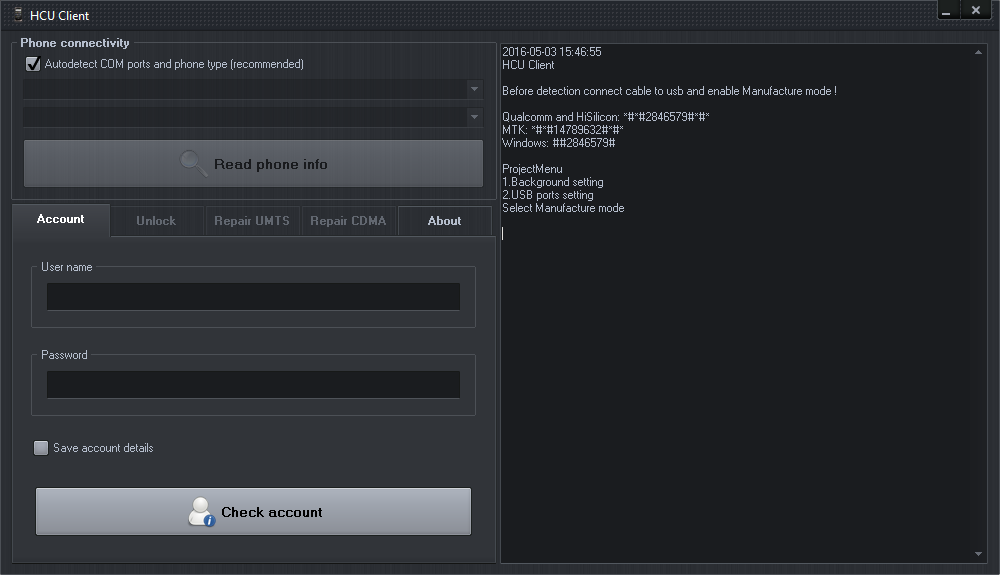
Step 2
On “Account” tab enter your user name and password or use dongle with HCU activation. Click “Check account” button and wait to be logged into the server
(You get account after “HCU timed license” purchase from resellers LIST or check “BUY” page)
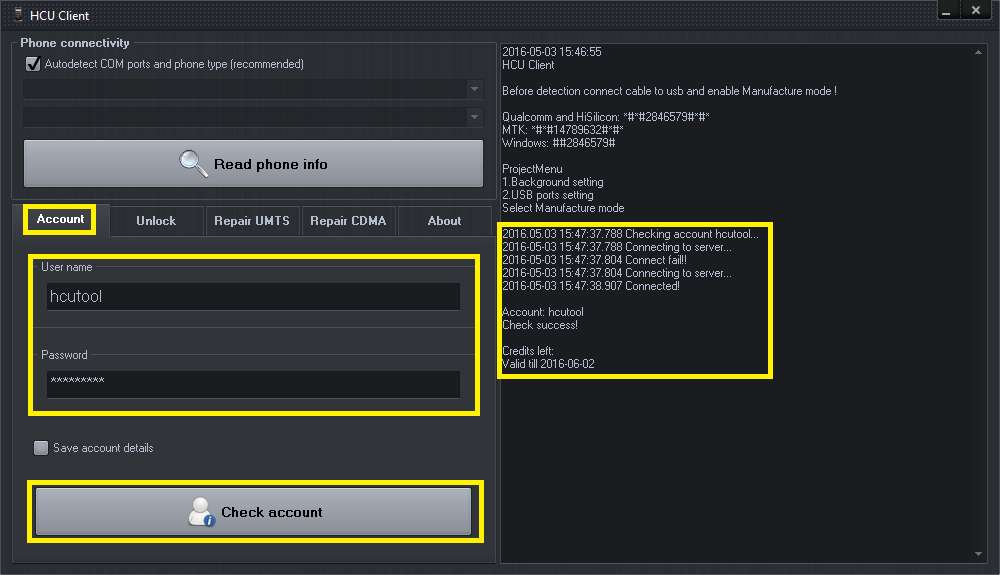
Step 3
Choose “Fastboot/Xloader (Hisilicon only) option from phone connectivity

Step 4
Click on “Fastboot/Xloader” tab and agree to terms if you wish to continue

Step 5
Choose correct loader according to your mobile’s CPU and click “Read phone info”
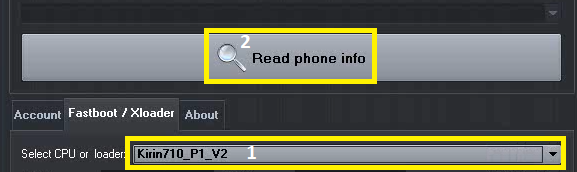
Step 6
Wait for mobile to be detected
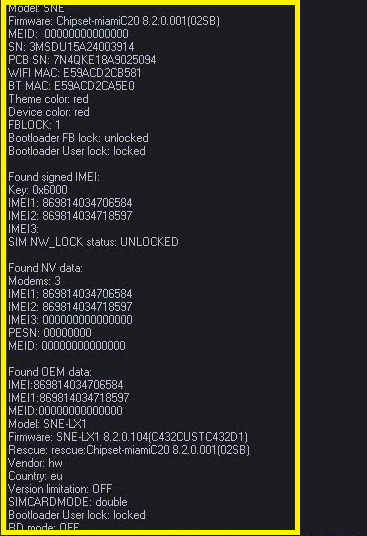
Step 7
Enter new numbers, set new settings, change options you wish to repair (leave fields empty for those that you do not want to repair)
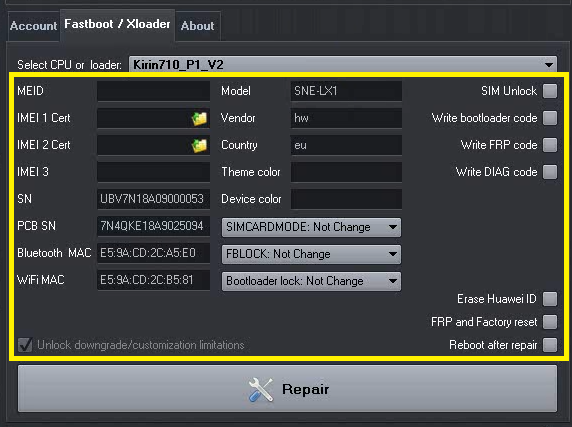
Step 8
This step not needed for Kirin K970, K960, K955, K950, K659, K658, all newer phone models will require certificate selection.
To repair IMEI click on folder icon, select certificate from HCU directory … Backup/certificates. Certificates appear there after reading phone info on HCU.
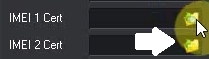
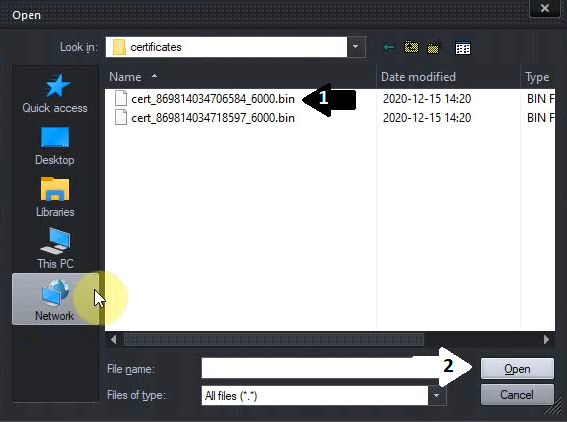
Step 9
Put a check mark on “reboot after repair” option (this will work only if phone was put in testpoint via hardware method, how to exit software testpoint after repair check this guide here), now can proceed by pressing “Repair” button
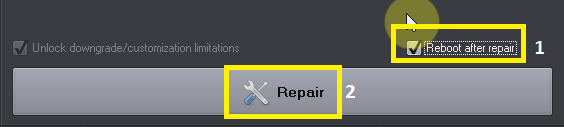
Step 10
Now just wait for repair to complete, phone restarts to homescreen
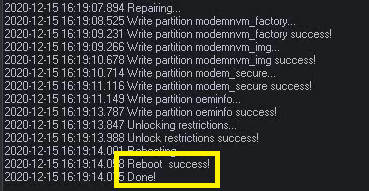
How to disable software testpoint see HERE