Step 1
Phone must be connected via hardware or software testpoint and visible in device manager in Ports section:
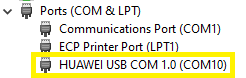
How to put phone in testpoint mode, check HERE
IMPORTANT! This service works only for users with timed license account or dongle users!
Step 2
Download HCU tool here
Launch software
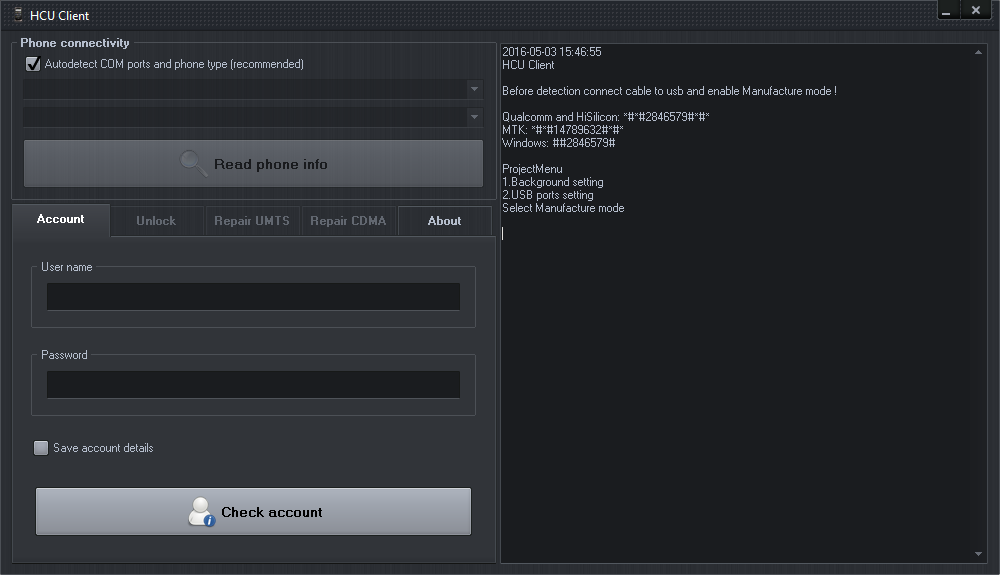
Step 3
On “Account” tab enter your user name and password or use dongle with HCU activation. Click “Check account” button and wait to be logged into the server (You get account after “HCU timed license” purchase from resellers LIST or check “BUY” page)
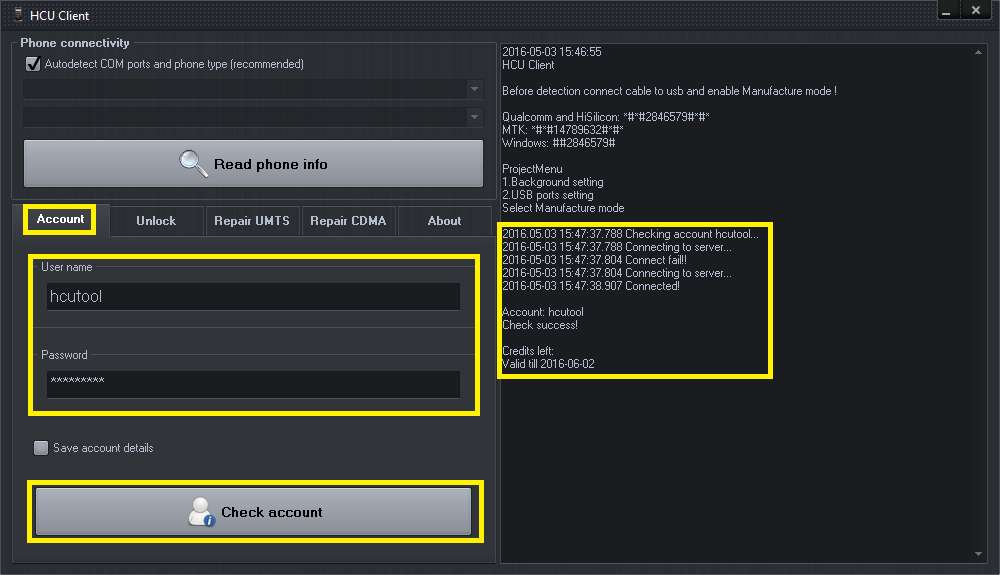
Step 4
Choose “Fastboot/Xloader (Hisilicon only) option from phone connectivity

Step 5
Click on “Fastboot/Xloader” tab and agree to terms if you wish to continue

Step 6
Choose correct loader (there may be multiple, try them until one works for you) according to your mobile’s CPU and click “Read phone info”
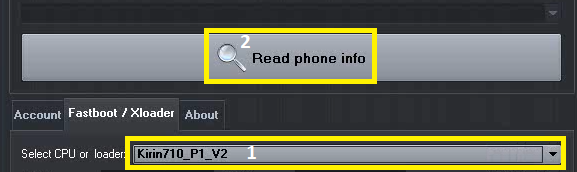
Step 7
Wait for mobile to be detected
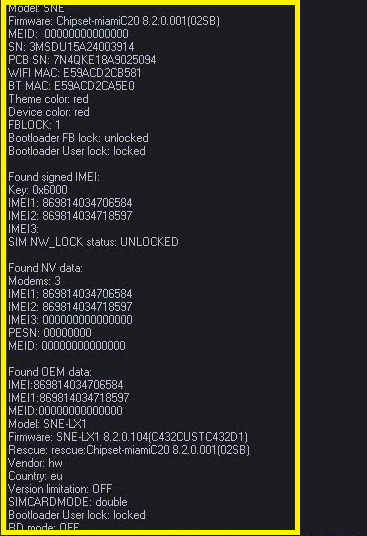
Step 8
Put a check mark on “Write Bootloader code” check box
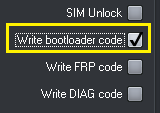
Step 9
Put a check mark on “reboot after repair” option (this will work only if phone was put in testpoint via hardware method, how to exit software testpoint after repair check this guide here), now can proceed by pressing “Repair” button
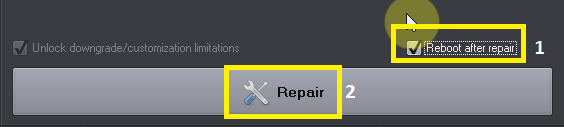
Step 10
Now just wait for repair to complete, copy bootloader code that is written on software.
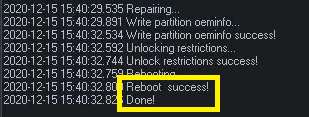
How to disable software testpoint see HERE